Symptoms:
- I am an Asset Store publisher and need some guidance on setting up my payout profile.
- I have more than one Unity Organization and need to know which to use for Asset Store publishing purposes to ensure I receive my payout.
Cause:
In order to receive payouts for your assets sold on the Asset Store, you will first need to setup a payout profile associated with your Organization, used for Asset Store publishing purposes.
This Organization will show AS Publisher in the title to differentiate it from any other Organizations you may have. This Organization is created by default when you setup your Asset Store publisher account.
| Please note: The AS Publisher Organization is used for publisher payout purposes only and should not be used to purchase subscriptions or assets under. |
Resolution:
To begin linking your publisher payout information to your AS Publisher Organization, follow these steps:
- Sign in to your Unity ID.
- Click Organizations on the side menu and open your AS Publisher Organization, either by clicking the title or clicking Manage (cog icon) to the right.

- Select Payout Profile in the side menu.

- Click the green + Add profile button to begin completing your payout information.

Important: You must have two-factor authentication enabled for your Unity account to setup your payout profile. To learn about enabling two-factor authentication, see the Unity Knowledge Base article, How do I enable Two-Factor Authentication on my account?
Alternatively, you can complete or update the payout information from your publisher page.
From the main dashboard, select the Payout tab and click the link labeled here under the Payout Preferences section.
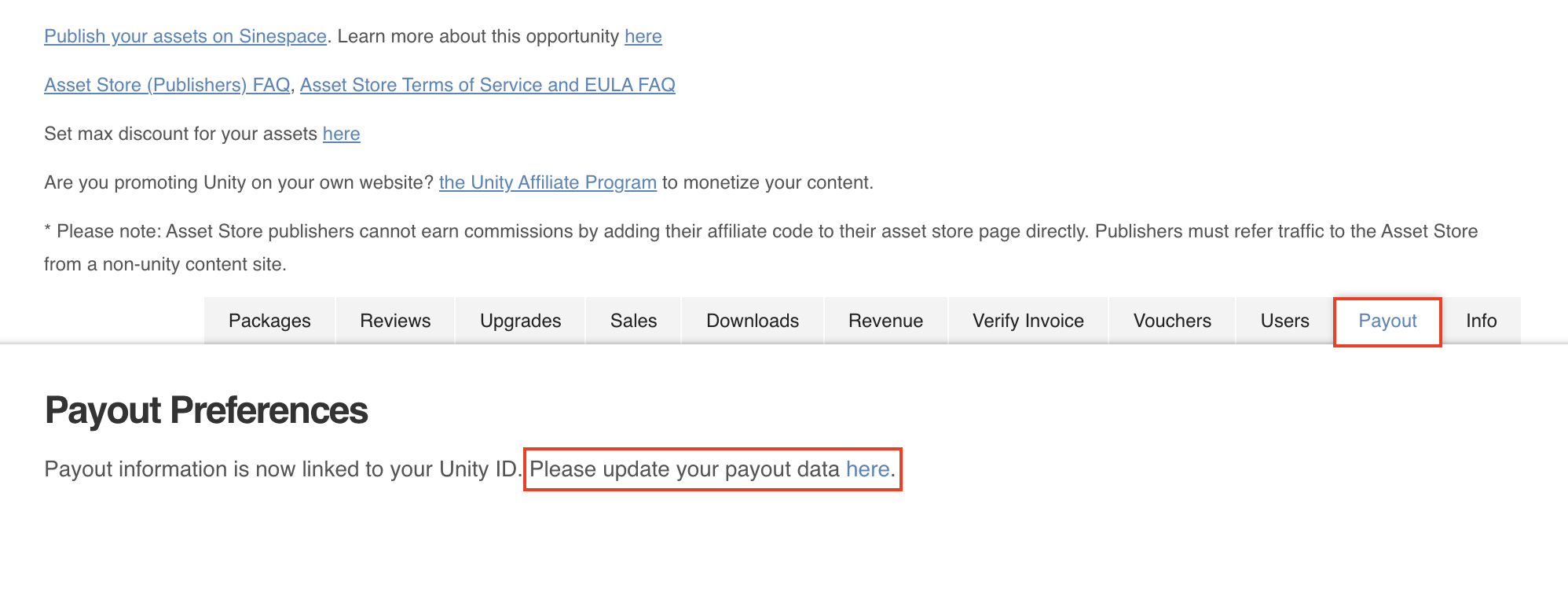
To learn more about the automated payout process and how you complete the setup, see the Unity Knowledge Base article, Asset Store Automated Payouts Setup Guide.
After following the process, the payout profile will now be associated with your AS Publisher Organization.
